Divide & De-Stress
Divide your long-term tasks and De-Stress

Create or Edit a Project
The first step is to create a project. This could be a book to read, a novel to write, a TV show to watch, a distance to travel, or anything else that is easy to divide into units and can be done over time. For example, if you were planning to read The Tale of Genji by April 30th, you could put in the page numbers of the first and last page you intend to read, and put April 30th as your due date. Saved projects will remind you at the time and frequency of your choosing that you have work to do, helping you stay on track and not leave too much work until the last minute.
View Your Projects
The app’s Home Screen shows you a list of all your saved projects. The Order button will bring up this popup that lets you view your projects by title or by due date. Clicking on any project will get you to its Display page with all its details. You can also access the Settings, or create a new project from here.
Divide & De-Stress is designed to be both simple and flexible. When you first open the app, take some time to explore the Settings so that you get things set up in a way that works for you.

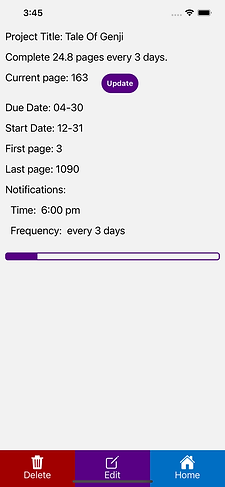
Click on a Project to View Details
The Display screen has all the details of your project, most importantly how much you need to get done to stay on track. From here you can delete or edit your project. The start, current and end units, unit name, due date, and time and frequency of notifications can all be edited from the Edit Screen.
The amount to get done is divided by the frequency of your reminders, which range from daily to weekly. The progress bar at the bottom will automatically update whenever you edit the current page.
Update as You Progress
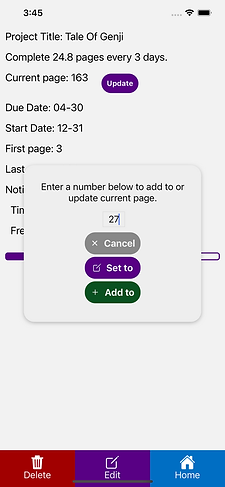
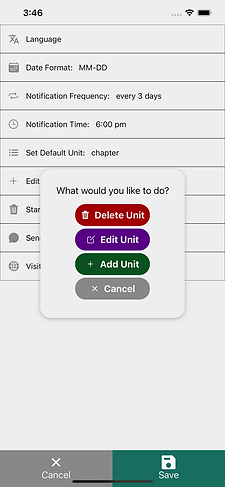
Modify to Suit Your Needs
The Settings Screen has a lot of options for you. You can set the language, date format, default notification time and frequency, default unit, and even add your own units. The app comes with the units ‘pages’, ‘words’ and ‘chapters’, but if you plan to track watching every season of Star Trek, you might want to add episodes. Maybe you have plans to expand your cooking repertoire, and want to try out 60 new recipes in the next three months. As long as you have a due date and some type of unit, you can set whatever goal you like.
The Settings Screen has a button to delete all your projects and start fresh, handy if all your projects are school assignments that finish at the end of a quarter or school year, or if you tend to set projects that finish within a calendar year. The website button will bring you back to this page.
And of course, we would love to hear from you. The Send Us Your Feedback button will open an email so you can send us feedback, questions, requests, etc. Or use #dividedestress to share how you're using the app via social media.

